Creating an Address Record Tutorial
Creating any other record (e.g., a canonical name (CNAME) record or mail exchange (MX) record) is similar to creating an address record. Learn more.
An address record points a hostname to an IP address. This allows our name servers to provide a definitive answer when it receives a DNS query for the corresponding domain. Before following the instructions in this tutorial, please make sure that you have created a zone.
Add an address record by performing the following steps:
- Modify a zone.
- Add a record.
- Select a type of address record.
- Define the record's hostname.
- Assign a DNS TTL.
- Define IP address(es).
- Save the zone.
Step 1: Modify a Zone
An address record must be associated with a zone.
View a zone's configuration by clicking on it from the Route (DNS) page.
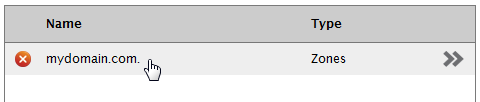
The page will be updated to display the configuration for the selected zone.
Step 2: Add a Record
Add a record to a zone.
Click Add Record.
Step 3: Select a Type of Address Record
There are two types of address records that can be created, which are A or AAAA. An A record points a hostname to an IPv4 address, while a AAAA record points a hostname to an IPv6 address. In this tutorial, we will create an A record.
In the Type option, select "A (IPv4 Address)."
The Name and TTL options will be assigned a default value. The Value option will display a hint as to the proper format that should be used to specify an IP address.

Step 4: Define the Record's Hostname
The name associated with an address records defines a hostname. This hostname, in conjunction with the zone name, identifies a domain. For example, a "www" address record for a zone called "mydomain.com" identifies a domain called "www.mydomain.com."
Set the Name option to "www."

Step 5: Assign a DNS TTL
The TTL associated with an address record determines how long, in seconds, a recursive name server can provide a cached response for DNS queries to the hostname in question. For example, setting an address record's TTL to 3600 seconds means that it may take up to an hour before changes to your address record are reflected by all recursive name servers.
Set the address record's TTL to 3600 seconds.

Step 6: Define IP Address(es)
Finally, define the IP address that will be associated with the address record. This is the answer that our name servers will provide for DNS queries to the corresponding hostname.
Set the A record's Value option to an IPv4 address.
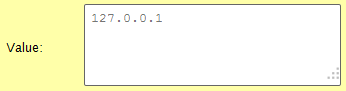
Certain record types (e.g., canonical name (CNAME) or mail exchange (MX) records) require a trailing period in order to be considered a fully qualified domain (FQDN). Attempting to create a record whose domain does not end with a trailing period will cause the system to automatically append the zone name to it.
For example, attempting to add a CNAME record with a value of foo.example.com to the example.com. zone will cause the system to transform it to foo.example.com.example.com.. Avoid this transformation by specifying a value with a trailing period (e.g., foo.example.com.).
Step 7: Save the Zone
An address record will not actually be created until you save the zone.
Click Submit Group.