The Threats dashboard provides an avenue through which a historical analysis of recent threats to site traffic may be performed. This type of an analysis provides the means through which you may:
- Visualize the time periods during which site traffic is most heavily targeted.
- Understand the variety, frequency, and severity of illegitimate traffic.
- Identify the countries from which illegitimate traffic originates.
- Identify key individual offenders by their IP address.
- Learn detailed information on the types of attack being mounted against your site.
Log data is retained for 30 days for most WAF solutions. The exception is WAF Insights which only retains data for 7 days.
This article describes how to use:
Usage
The dashboard contains two different views through which threat analysis may be performed, which are:
To view the Threats dashboard
-
Navigate to the Overview of the Threats dashboard page.
The dashboard will display a chart showing recent violations of your security policy.
- Optional. View event log data by clicking Event Logs from the side navigation bar.
Overview
Use the Overview to detect patterns for objectionable traffic directed at your applications and web servers. This view consists of two basic components:
| Component | Description |
|---|---|
|
Chart |
A chart or line graph displays the number of threats detected over a given time period. By default, a single line on the graph represents all threats. Alternatively, categorize threats by selecting the desired categorization criteria from the option that appears directly above the graph. A line will be drawn on the chart for each unique value. For example, if you select Profile Type and requests were screened by production and audit rules, then the graph will contain a line for audit and another one for production. By default, graphing threats by type will include up to the 10 most popular entries. Customize this limit through the Max Top Number option. This option also affects the maximum number of unique entries that may be listed for each type of statistic listed under the graph. |
|
Statistics |
Statistics on the threats detected over a given time period are displayed directly below the chart. Statistics are broken down by category. By default, statistics for up to the 10 most popular entries may be displayed for each category. Customize this limit through the Max Top Number option. This option also affects the maximum number of lines that may be graphed. The following information is displayed for each category:
Percentages are calculated on the total threats detected during the given time period. Since there is a limit of 10 entries per category, the sum of the percentages for larger categories will not add up to 100%. |
Key information:
-
By default, a chart includes all rule violations within the last seven days.
- The chart may be filtered by the criteria listed directly below it. Additional filters are available when viewing an individual alert from the event log.
-
The time period being charted may be adjusted through the Time Range option.
- This option is displayed directly to the left of the chart.
- The unit associated with the selected time period determines whether events will be graphed by minute, hour, or day.
-
A timeline, which appears directly below the chart, displays a mini-chart for the time period defined by the Time Range option. Use this timeline to update the chart to only display data for either of the following time periods:
- Custom Time Period: Click and drag anywhere in the timeline to update the chart to only display the selected time period.
- Entire Time Period: Click anywhere in the timeline to clear the selection. After which, the chart will now display the entire time period defined by the Time Range option.
- Hovering over the line graph will indicate the exact number of warnings that took place during that time slot.
Event Log View
This view provides the means to delve into the details of an illegitimate request. The information derived from this view provides a deeper understanding as to why a request was deemed objectionable and the type of attacks being mounted on an origin server.
The event log contains a list of recent rule violations. The header bar for each violation uses the syntax described below.
Syntax:
Example:
Field Definitions
Clicking on a rule violation will expand that entry and display detailed information about it. A brief description for each field used to describe rule violations is provided below.
| Field | Description |
|---|---|
|
Action Type |
Indicates the type of action that was taken in response to the rule violation. Valid values are:
|
|
Client IP |
Identifies the IP address of the client from which the request originated. |
|
Country Name |
Identifies the country from which the request originated by its name. |
|
Profile Type |
Indicates whether the request was screened as a result of a production or audit rule. |
|
Referer |
Indicates the request’s referrer as defined by the Referer request header. |
|
Rule ID |
Indicates the ID for the rule that the request violated. This field indicates that the rule met or exceeded the maximum anomaly score. Please refer to the Sub Event(s) section, which contains a sub event for each rule violated by a request, to find out why the request was flagged or blocked. Each sub event indicates the rule that was violated and the data used to identify the violation. |
|
Rule Message |
Provides a description of the rule that the request violated. Syntax: Inbound Anomaly Score Exceeded (Total Score: 3, SQLi=0, XSS=0): Last Matched Message: Rule MessageThis term represents the message for the last rule that the request violated.
This field indicates the request's anomaly score and the last rule that it violated. Please refer to the Sub Event(s) section, which contains a sub event for each rule violated by a request, to find out why the request was flagged or blocked. Each sub event indicates the rule that was violated and the data used to identify the violation. |
|
Timestamp |
Indicates the date and time (UTC) at which the rule violation occurred. |
|
URL |
Indicates the URL of the request that triggered the rule violation. |
|
User Agent |
Indicates the user agent that submitted the request that triggered the rule violation. This information is derived from the User-Agent request header. |
Sub Events
In addition to the core set of fields described above, a sub event for each rule that was violated by the request will be reported. The syntax for the header bar associated with each sub event is described below.
Each sub event contains the following fields:
| Field | Description |
|---|---|
|
Matched On |
Indicates a variable that identifies where the violation was found. |
|
Matched Value |
Indicates the value of the variable defined by the Matched On field. Standard security practices dictate that measures should be taken to prevent sensitive data (e.g., credit card information or passwords) from being passed as clear text from the client to your origin server. Another incentive for encrypting sensitive data is that it will be logged by our system when an alert is triggered as a result of this data. If sensitive data cannot be encrypted or obfuscated, then it is strongly recommended to contact our technical customer support to disable logging for the Matched Value field. |
|
Operator Name |
Indicates how the system interpreted the comparison between the Operator Parameter and the Matched Value fields. Common operators are:
|
|
Operator Parameter |
Indicates the source or the value that was compared against the Matched Value field. |
|
Rule ID |
Indicates the ID for the rule that the request violated. |
|
Rule Message |
Provides a description of the rule that the request violated. |
|
Rule Tags |
Indicates the tags associated with the rule that the request violated. These tags may be used to determine whether a rule, access control, or global setting was violated. Naming convention: Rule Set/CategoryIdentifies whether the request violated a rule, an access control, or the delivery profile./Subcategory
OWASP_CRS/PROTOCOL_VIOLATION/INVALID_HREQ OWASP_CRS/WEB_ATTACK/SQL_INJECTION BLACKLIST/IP BLACKLIST/COUNTRY BLACKLIST/REFERRER BLACKLIST/URL OWASP_CRS/POLICY/SIZE_LIMIT |
|
Total Anomaly Score |
Indicates the anomaly score assigned to the request. This score is determined by the number of rules that were violated and their severity. |
Filters
Both the Overview and the Event Log will be filtered by the time at which the violation occurred. Use the Time Range option to define the relative time period from the present (e.g., Last 12 hours or Last 7 Days) for which data will be reported in the dashboard.
Events will be reported using the selected time unit (i.e., events per minute, hour, or day).
Additionally, events may be filtered using one or more of the following criteria:
| Filter | Description |
|---|---|
|
Action Type |
Filters requests by the manner in which the violation was handled. Valid values are:
|
|
Client IP |
Filters requests by the IP address of the client from which it originated. |
|
Country Code |
Filters requests by country of origin. Identify a country by its country code. |
|
Profile Type |
Filters requests by the mode (i.e., production or audit) that triggered the violation. |
|
Rule ID Rule Message |
Filters requests by the type of rule that was violated. Filter the dashboard by rule by clicking on the desired rule message or ID. Filtering by rule message or ID will include all related rule messages/ID. |
|
URL |
Filters requests by the request URL. |
|
User Agent |
Filters requests by user agent. |
Key information:
-
Most filters may be applied by simply clicking on the desired entry. After which, the
 icon will be displayed next to it. This icon indicates that the dashboard is being filtered by that entry.
icon will be displayed next to it. This icon indicates that the dashboard is being filtered by that entry.-
Overview: Look for the statistics shown under the graph and then click on the desired value to filter for all requests that match it.
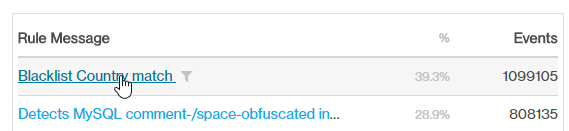
- Event Log: Expand a rule violation and then click on the desired field value.
Blue font indicates a field value that may be applied as a filter to the dashboard.
Filtering by rule message or ID will filter for the selected rule and all other rules that contributed to the violation of the anomaly score threshold.
-
- The Time Range option is different from other filters in that it is mandatory. Specify the time period by which the Overview and the Event Log will be filtered.
- The Filters section, which appears on the left-hand side of the dashboard, displays a list of active filters. It also allows a filter to be cleared by clicking on the
 icon displayed next to it.
icon displayed next to it.
