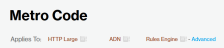General
Rules Engine allows the customization of requests handled by our CDN. Sample customizations that may be performed are:
- Override or define a custom cache policy
- Secure or deny requests for sensitive content
- Redirect requests to a different URL
The steps required to set up a custom configuration are indicated in blue in the following illustration.

A draft of a policy consists of one or more rules meant to identify requests (i.e., match conditions) and the set of actions (i.e., features) that will be applied to them. A draft is a work in progress that allows frequent configuration updates without impacting site traffic. Once a draft is ready to be finalized, it should be converted into a read-only policy.
A policy is the finalized version of a draft. It is read-only and it may be applied to staging or production traffic.
Submitting a deploy request will trigger an automated review for the corresponding policy. If the policy is approved, then it may take up to 1 hour to apply a newly approved policy to the Production environment. Deployment to the Staging environment should only take approximately 15 minutes.
Complex policies that require manual review typically require approximately 4 business hours for approval.
Rules Engine is licensed through rule groups. Each rule group defines the set of matches and features that will be available on your account.
The recommended procedure for updating your Rules Engine configuration is described below.
-
Create a duplicate copy of the policy that is currently deployed to the Production environment.
- Make the desired changes (e.g., add, modify, or delete a rule) to the policy.
-
Deploy the desired policy to the Staging environment.
-
Verify that the policy works as intended by submitting requests to the Staging environment.
-
Deploy the desired policy to the Production environment.
- Optional. If the purpose of this change was to temporarily disable a rule, then wait until it should be re-enabled and then deploy the policy that contains the desired rule back to the Production environment .
Rules Engine was not designed to be completely turned off, since the business case to do so is quite rare. However, the procedure described below will replicate this behavior.
-
Create a draft that contains a single rule with an Always match condition and a Comment feature.
It should look similar to the following illustration:
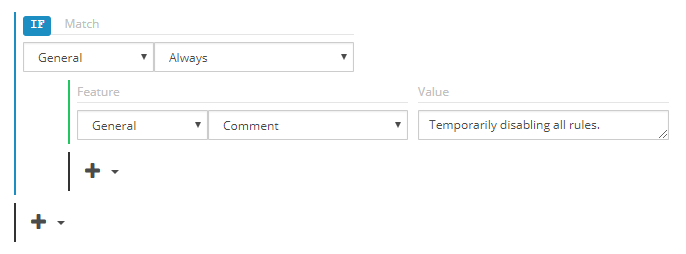
- Click Save to save the draft.
- Click Lock Draft as Policy to convert the draft into a policy.
-
Deploy the policy to the Production or Staging environment.
Rules
A rule identifies a type of request and how it will be handled by our CDN.
It consists of the following components:
- Match: A match condition identifies a type of request. Features may be associated with a match condition.
- Feature: A feature defines what will happen when a request meets the criteria defined for its match conditions.
Yes. A request is processed by all rules in the order in which they are listed. This allows multiple customized actions to be applied to the request. If multiple rules with conflicting instructions are applicable to the request in question, then the last rule to be processed will take precedence.
The match or feature in question may belong to an Rules Engine group that has not been enabled on your account. Please contact your CDN account manager for more information.
Deploy Requests
A Deploy Request applies a policy to either the Staging or Production environment. If a policy was previously deployed to that environment, then it will be overwritten.
The use of Deploy Requests serves various purposes:
-
It allows a policy to be applied to an environment as needed.
- A policy may be created before it is needed.
-
A policy may be reused as needed.
For example, an event (e.g., sale or holiday) may require a special configuration. An event-specific policy may be applied during the event. Once the event is over, the old policy may be reapplied.
-
It tracks the progress of a request to apply a policy to an environment.
This historical information provides context as to when and why a policy was deployed to an environment.
A Deploy Request cannot be submitted under the following conditions:
-
Another policy is still being deployed to that environment. Please wait until the previous Deploy Request enters one of the following states:
- Deployed
- Rejected
- Canceled
- The policy submitted in the Deploy Request is an exact match for the one that is currently deployed to that environment.
Testing
Yes. Perform the following steps:
-
Deploy the desired policy to the Staging environment.
-
Verify that the policy works as intended by submitting requests to the Staging environment.
No. The Staging environment is designed for functional testing and is of a much smaller scale than the Production CDN environment.
Please keep traffic below the following levels:
- 50 Mbps
- 500 requests per second
Submit a standard purge request.
Purges are applied to both the Staging and the Production environment.
Troubleshooting
Rules Engine may occasionally report one of the following errors:
'Match' match is no longer available
'Feature' feature is no longer available
This error typically occurs due to one of the following factors:
- Rules Engine Group: Your account may have been downgraded. Check whether the match or feature is supported by your Rules Engine group. Please contact your account manager to find out whether your account has been downgraded.
-
Browser Cache: Try performing a force refresh (aka hard refresh) to load the page without cache.
Force Refresh on Windows:
CTRL + F5Hard refresh on macOS:
CMD + SHIFT + R - Rules Engine v3 Migration: If this error occurs immediately after migration from Rules Engine v3, then your rules may require fine-tuning.
- End-of-life: The match or feature may have undergone end-of-life. Please check the documentation for that match or feature to find out whether it has undergone end-of-life.
-
Platform Restrictions: Check whether the match or feature is supported on the desired delivery platform.
More Information