Managing User Accounts
An administrator determines:
- Who can access the MCC.
- The set of actions that may be performed within it.
This establishes a controlled and secure manner through which users may interact with the MCC.
Update your own profile information, password, and Web Services REST API token from your profile.
If a user account has access to multiple customer accounts, please limit that user's CDN storage access, which is granted by the FTP and RSYNC privileges, to a single customer account. If a user account requires CDN storage access for multiple customer accounts, then you should create a user for each additional customer account for which the user requires CDN storage access. Unintended consequences may occur when a single user account is granted FTP or RSYNC privileges to multiple customer accounts.
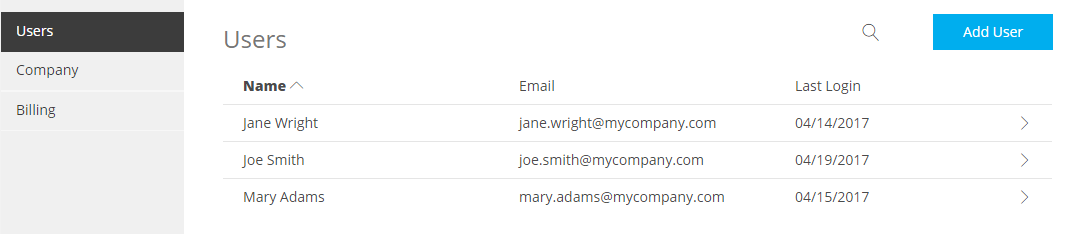
The ability to administer MCC users is determined by the following privileges:
- Users:Admin | Users View a list of users and the date/time at which they last logged into the MCC. It also allows read-only access to a user's properties.
- Add user administration:Admin | Users | Add user administration Allows the creation of a user.
- Edit user administration:Admin | Users | Edit user administration Allows the modification and deletion users.
A user cannot delete his/her own account or the primary MCC user account.
Add a User
Create a user account by performing the following steps:
- Navigate to the Users page.
- Click Add User.
- Under the Name option, assign the user a first and last name.
-
Under the Email Address option, define the email address through which the user will log in to the MCC and to which notifications will be sent.
If multiple customer accounts contain a user with the same email address, then that user will be able to switch between those customer accounts.
Learn more. - Click More Details ∨ to expand it.
- Determine whether two-factor authentication should be enabled on this user account.
- Click Next.
-
Grant the minimum set of privileges and REST API access required by that user.
A user will be assigned a unique Web Services REST API token when one or more HTTP methods (e.g., GET or POST) have been granted.
- Click Create User.
The ability to create a user requires the Add user administration privilege.
Once a user has been created, an email will be sent to the email address associated with the new user account. This email will indicate that a MCC user account has been created and it will provide a user account activation link. A new user will need to follow the user account activation link where the user will be prompted to enter their email address. After which, the new user will need to specify a password and confirm that it meets the minimum password complexity requirements. The new account will be activated upon successfully setting a password.
Modify a User
The ability to modify a user's settings or privileges requires the Edit user administration privilege. Read-only settings will be displayed when the user attempting this action only has sufficient privileges (i.e., Users privilege) to view users.
Modify any user listed on the Users page by clicking on that user's row. A form displaying the user's information will be displayed. Make the desired changes. If you would like to view/modify that user's permissions, click Permissions and reassign them as needed. Click Save to update that user's account.
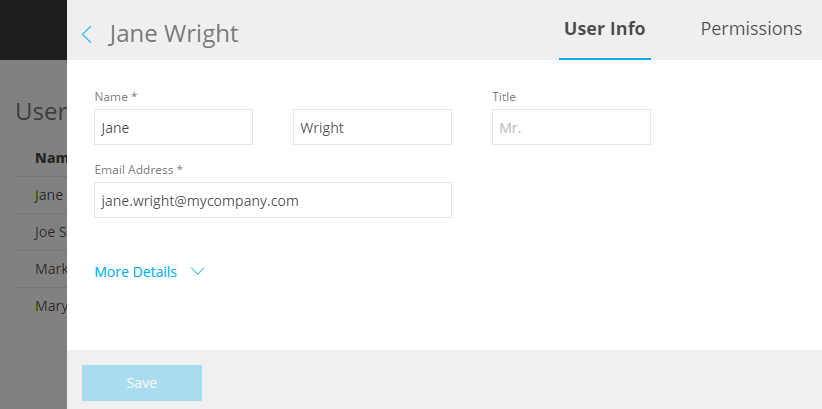
Changes made to a user's privileges do not fully take effect until the next time that user logs in to the MCC. If the user is currently logged in and would like for his/her new privileges to take effect, you should suggest that he/she log out and then log back in to the MCC.
Delete a User
Any user, except for the primary administrator and the current user, may be deleted.
The ability to delete a user is determined by the Edit user administration privilege.
To delete a user
- Navigate to the Users page.
- Click on the desired user.
- Click More Details ∨ to expand it.
- Click Delete User Account.
- Confirm the deletion of this user account by typing "DELETE" and then clicking Delete.
Searching for a User
If you are looking for a more efficient way to find a particular user, try searching for the desired user by clicking ![]() from the Users page. The results of such a search will display all users whose first name, last name, or email address contain the specified search term.
from the Users page. The results of such a search will display all users whose first name, last name, or email address contain the specified search term.
More Information